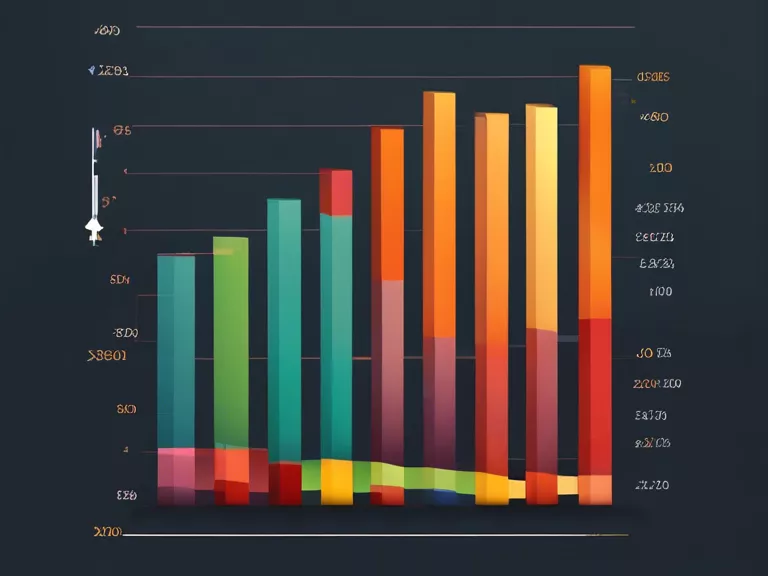
Data visualization is a powerful tool for presenting information in a clear and effective way. With Microsoft Excel, you can easily create data visualizations using various types of charts. In this article, we will guide you through the process of creating data visualizations with Excel charts.
Step 1: Select Data
The first step in creating a data visualization with Excel charts is to select the data you want to visualize. This can be done by clicking and dragging to highlight the data cells in your Excel spreadsheet.
Step 2: Insert Chart
Once you have selected your data, go to the "Insert" tab in Excel and click on the type of chart you want to create. Excel offers a variety of chart types, including bar charts, pie charts, line charts, and more.
Step 3: Customize Your Chart
After inserting your chart, you can customize it to better suit your needs. You can change the chart type, add labels, titles, and legends, adjust the colors, and more.
Step 4: Format Your Chart
To make your data visualization more visually appealing, you can format your chart by changing the font size, style, colors, and more. This will help make your data stand out and be easier to understand.
Step 5: Save and Share Your Chart
Once you have finished creating and formatting your chart, you can save it as an image or PDF file to easily share it with others. You can also copy and paste the chart into other documents or presentations.
By following these simple steps, you can create data visualizations with Excel charts that effectively communicate your data and insights. Experiment with different chart types and styles to find the best way to present your information.


